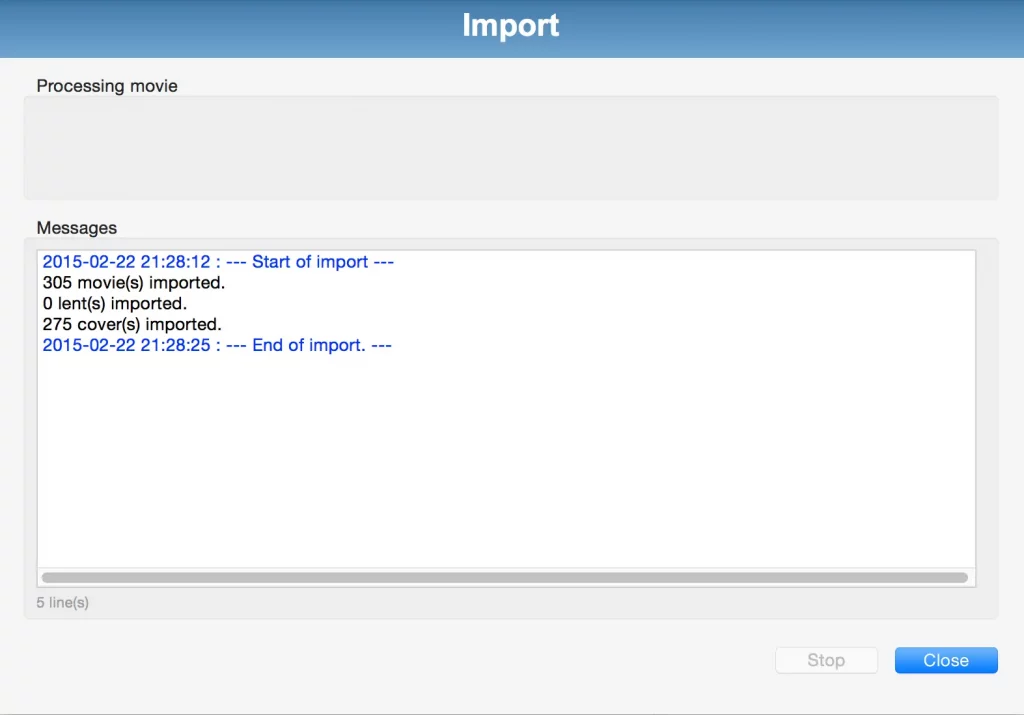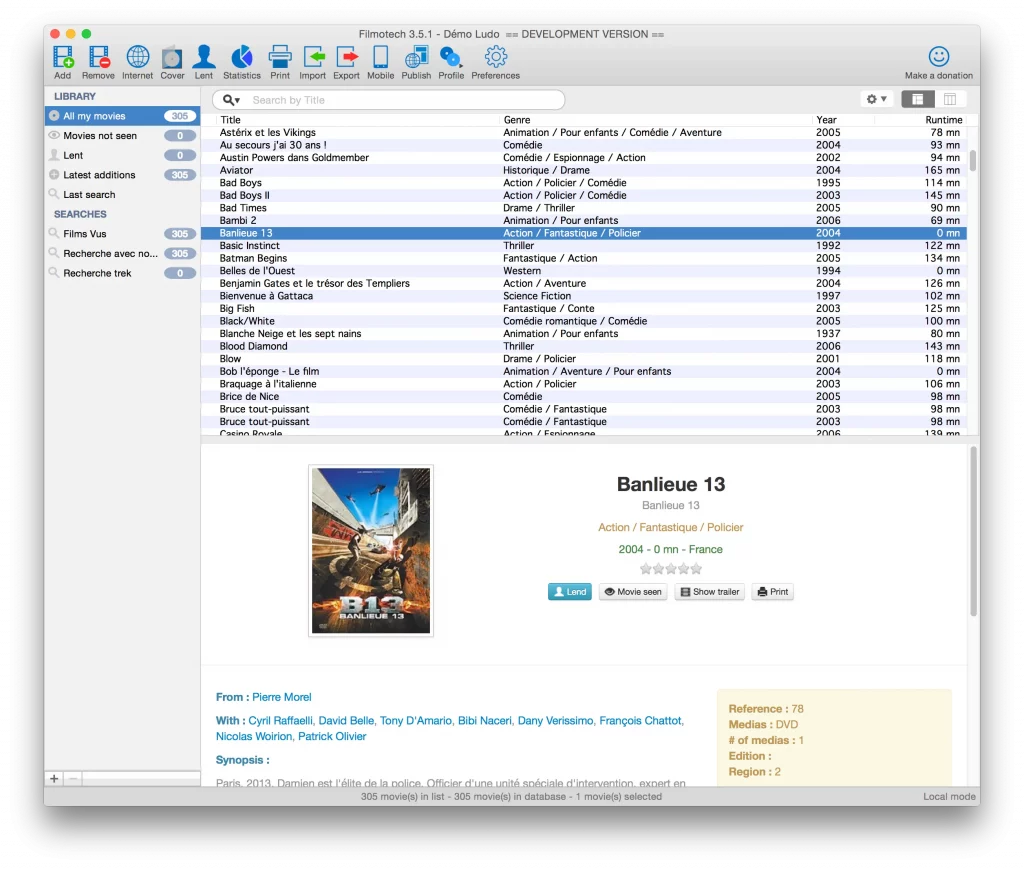Import from AMC
Export the AMC database on the PC
On the PC, run AMC and select File > Export
On the export screen, select the following:
- Supported file formats
Select CSV Text/Excel
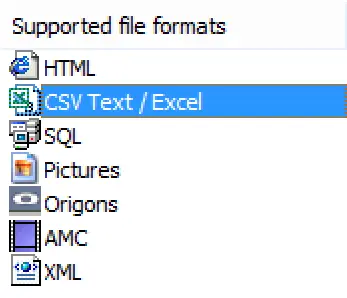
- Pictures
Check only Copy with exported file.
Only check Copy with exported file. Pictures must be in the same folder as the CSV file.
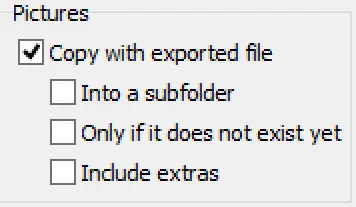
- Movies to include
Select your movies (All, Selected, Checked or Visible)
- Fields to export
You can select only certain fields. However, the easiest way is to add them all by clicking on the ‘Add All’ icon

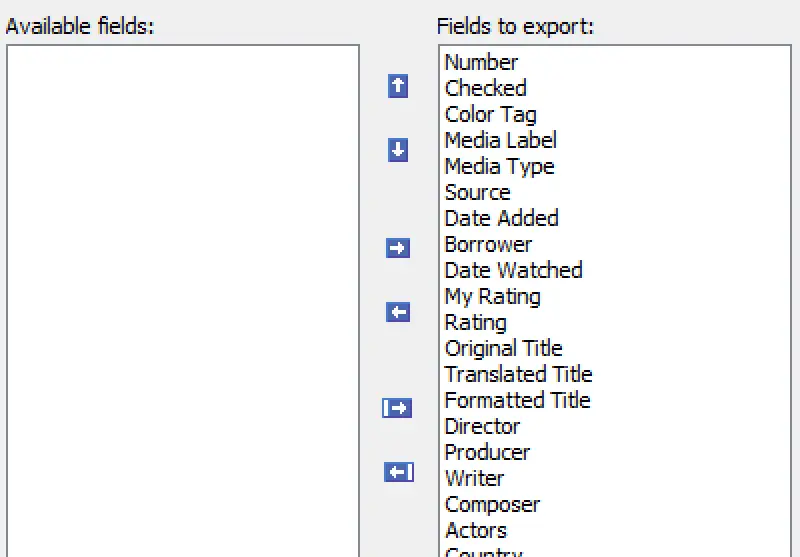
- Options
You must select the following options:
- Field delimiter ;
- Extra delimiter <*>
- Text bloc delimiter “
- Replace linebreaks by \n
- Check Add column titles
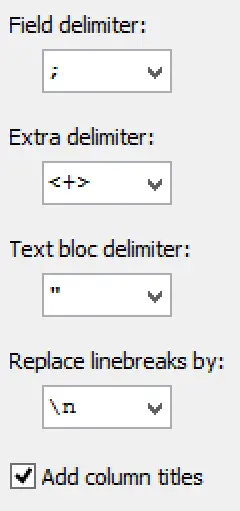
Once all the settings are complete, you can click Export… and save your data.
Import the database in Filmotech
Prepare import
- Start Filmotech, select or create a profile.
- Click the Import icon and select the AMC tab
- Click File and select the AMC CSV file
- You can, if you wish, specify if the reference must be populated with the number or the media label (Reference group and the option to import the web address into the link to the trailer, the link to the file or ignore the field
- Click Next to start the import
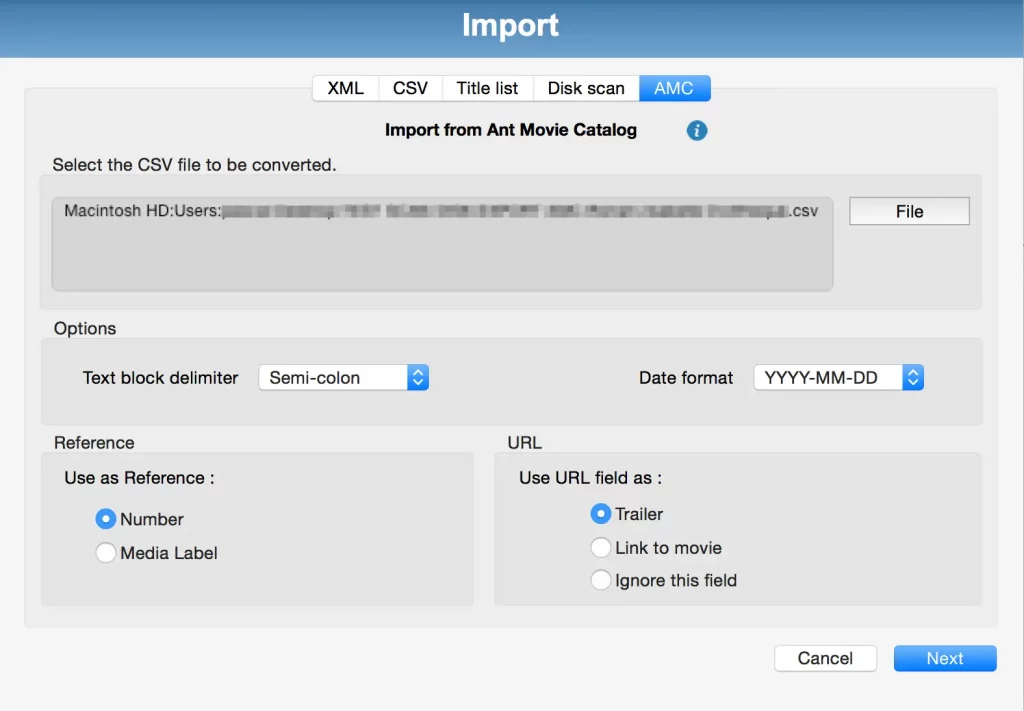
Import data
- Check that the imported data is correct and in the right column. Also check that the poster is properly imported. If it does not, repeat the procedure.
- By default, all the films and posters are imported. If you do not want to import certain films, clear the check box. Similarly, you can deselect certain posters.
- After completing settings, click Import to start creating sheets in Filmotech
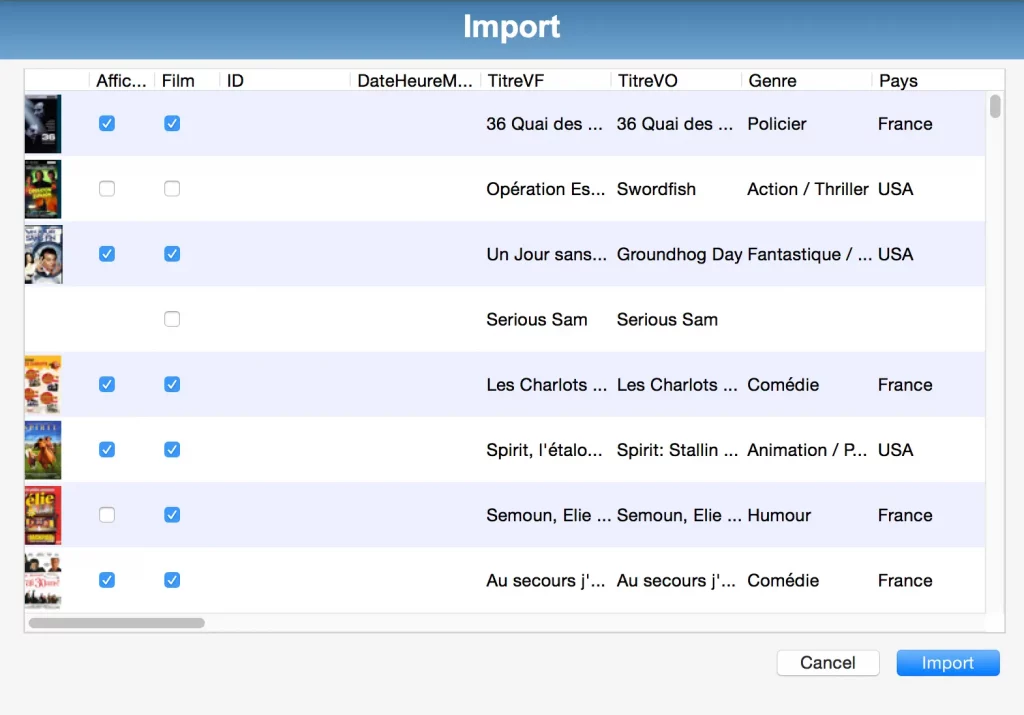
End of import
- The procedure will then import all the selected films
- The statistics show the number of imported films, and the number of posters
- Click on Close, imported films are displayed in your list